A fixed mobile broadband connection lets you access 4G LTE through a wireless router, so that you can use as many devices as you’d like on a single data plan. With fixed mobile broadband, you can connect any devices – including those that aren’t directly compatible with 4G LTE – to a local WiFi network backed by 4G LTE. Learn how your local network divides internet bandwidth to support these multiple devices on one fixed mobile broadband connection.
How Your Network Divides Bandwidth
Your fixed mobile broadband connection shares a set amount of internet bandwidth with all the devices on your local network. Your router splits this bandwidth evenly or, if you’re using load balancing software, it makes more bandwidth available for more urgent activities (so video streaming and online gaming, for example, might have priority over software updates).
Most routers have built-in load-balancing software that you can customize by navigating to your router’s Quality of Service (QoS) settings. To access these settings:
- Type your router’s IP address into the address bar of the internet browser on your computer or phone. Most routers have the default LAN IP address 192.168.0.1 or 192.168.1.1, but here’s a full list of default IP addresses.
- Login to access the setup page. The default password is usually “admin,” but here’s a full list of default router passwords.
- Each router manufacturer arranges its setup page a little differently.
- Look for Wireless Setting or Advanced Network Settings in the menu.
Look for QoS Settings in the submenu. If you can’t find it, contact your router manufacturer for assistance.
In your QoS settings, you can set up “rules” that prioritize traffic from certain applications over the network. Say your network constantly drops your Skype calls with your grandma when your son starts playing games on his tablet. To solve the issue, you can prioritize Skype traffic in your QoS settings.
More Devices Means Slower Speeds
Say you have an installed connection with a download speed of 40 Mbps and an upload speed of 5 Mbps and you’re splitting bandwidth evenly between devices. If you connect one device to your network, you’ll see these speeds on your device. If you connect a second device to the network, though, the download speed will drop to about 20 Mbps and the upload speed will drop to about 2.5 Mbps on each device. While these speeds will vary depending on what you’re doing on each device, each will typically have the same amount of bandwidth available.
Here’s an example of how splitting bandwidth evenly between devices might affect the download and upload speeds of your local network:
| Number of devices | Download speed | Upload speed |
|---|---|---|
| 1 | 40 Mbps | 5 Mbps |
| 2 | 20 Mbps | 2.5 Mbps |
| 3 | 13 Mbps | 1.5 Mbps |
| 4 | 10 Mbps | 1.25 Mbps |
| 5 | 8 Mbps | 1 Mbps |
| 6 | 6.5 Mbps | 800 Kbps |
| 7 | 5.5 Mbps | 700 Kbps |
| 8 | 5 Mbps | 600 Kbps |
| 9 | 4.5 Mbps | 550 Kbps |
| 10 | 4 Mbps | 500 Kbps |
If you use load-balancing software to prioritize some types of traffic, your download and upload speeds on each device will vary more based on the applications you’re using at that time.
Limited Bandwidth Can Restrict Your Network Capacity
While most wireless routers can support up to 250 devices at one time, most fixed broadband connections don’t have enough bandwidth to comfortably support more than 10 devices at once. The number of devices your network will support depends on your internet speeds. Determine your network’s download and upload speeds with a speed test.
Typically, limited internet bandwidth will only restrict the number of devices you can use on a network when you’re actively using devices at the same time. Many devices, however, continue to send and receive online data even when they aren’t in use. For example, your phone takes Facetime calls, receives app notifications, and downloads system updates even when you aren’t using it.
For more information about fixed mobile broadband connections, give us a call today.

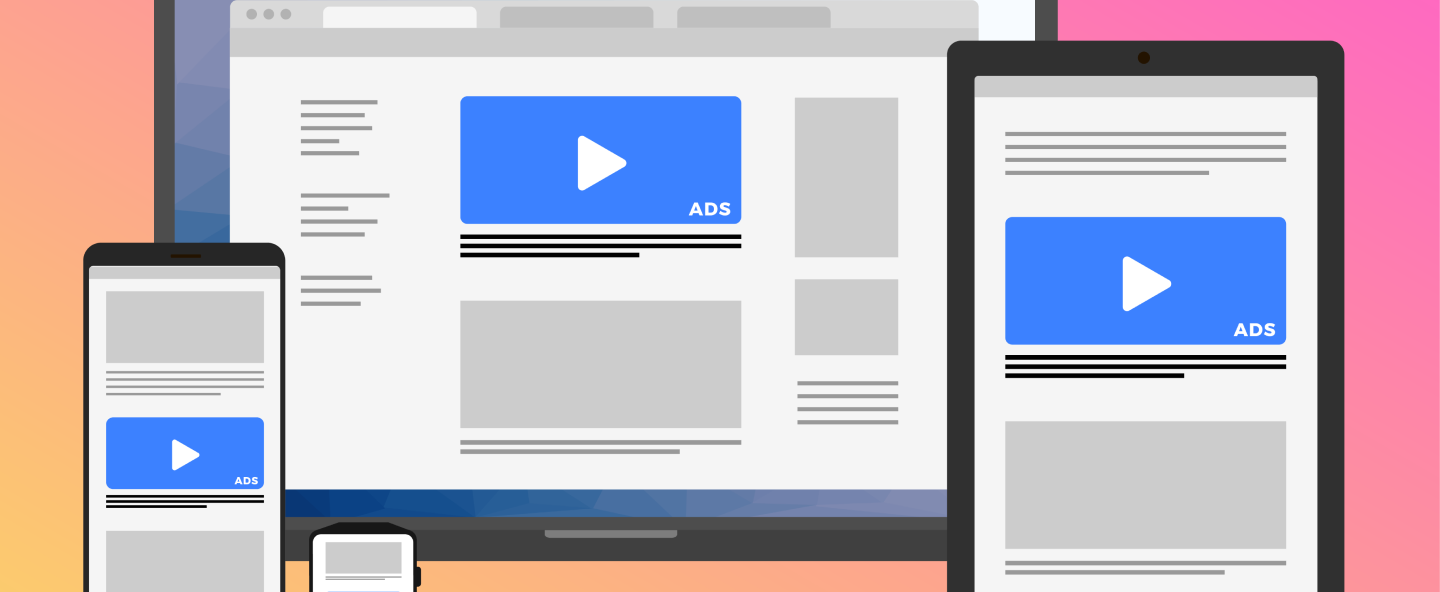





Hi, this is a comment.
To get started with moderating, editing, and deleting comments, please visit the Comments screen in the dashboard.
Commenter avatars come from Gravatar.